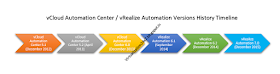vCenter Server instances can be deployed in various modes, depending on the location of Platform Services Controllers:
•
vCenter
Server with an embedded Platform Services Controller
•
vCenter
Server with an external Platform Services Controller
PSC and vCenter offers number of services. Let's have a look at those services and their functions:-
You cannot
distribute these vCenter Server functions across multiple servers.
•
VMware vCenter Single Sign-On = To
Forward the authentication requests.
•
VMware License Server = Provides
centralized License management
•
Lookup Service For Component
Registrations = It holds information of the products those are integrated.
•
Certificate Authority (VMCA) = VMware
CA provisions each ESXi host, each vCenter Server service, each machine in the
environment, and each solution user with a certificate signed by VMware CA
•
Certificate Store (VECS) = VMware
Endpoint Certificate Store (VECS) serves as a local (client-side) repository
for certificates, private keys, and other certificate information that can be
stored in a keystore.
•
VMware Directory Services (VMDIR) =
It provides directory services with vSphere.local domain in this environment
although from version 6 this domain name can be any name of your choice.
•
vSphere Web Client = It is used to connect with vCenter and manage the vCenter by using Web Browser that is supported by VMware
•
Inventory Service = It stores vCenter application and inventory data and enables you to search this data across linked vCenter Instances
•
VMware vSphere Auto Deploy = It provides stateless and stateful deployments of ESXi
•
vCenter Server support tool = This provides Kernel dump Collection by collecting them over the network.
•
VMware vSphere Syslog Collector = This is Centralized log collection tool from vmware to redirect the multiple esxi host logs to centralized location