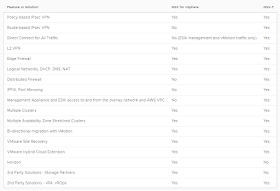The vCenter Single Sign-On administrator is cloudadmin@vmc.local. The VMC Console displays this password when you open the vCenter instance - it's the password that you copy into the vCenter Single Sign-On screen. You can change this password from the vSphere Client. If you do, the password that the VMC Console displays is no longer correct.
If you reset the password for the cloudadmin@vmc.local user and you forget the password, contact VMware Technical Support. You cannot reset this password.
The password for cloudadmin@vmc.local never expires, but it follows the password policy.
How to Change Cloudadmin User Password:-
1. Open vmc on aws SDDC vCenter > Click on Administration from Menu > Click on Users and Groups Under SSO
2. Click on Edit
3. Type New Password > Click Ok
If you reset the password for the cloudadmin@vmc.local user and you forget the password, contact VMware Technical Support. You cannot reset this password.
The password for cloudadmin@vmc.local never expires, but it follows the password policy.
How to Change Cloudadmin User Password:-
1. Open vmc on aws SDDC vCenter > Click on Administration from Menu > Click on Users and Groups Under SSO
2. Click on Edit
3. Type New Password > Click Ok