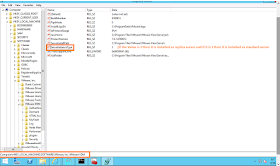Default Landing Page
1. Connect with Connection Server Machine
2. Navigate to this directory
4. Now restart Horizon VIew Connection Server Service
5. Open
Bingo!!!!! It's Succeeded
I have tried this on Horizon View 7.3 Version
https://connectionserverFQDNTo Change Background of this Landing Page:-
1. Connect with Connection Server Machine
2. Navigate to this directory
C:\Program Files\VMware\VMware View\Server\broker\webapps\portal\webclient\icons-65104093. There you will get the file
bg_image = Resolution of this image is 2560x1440Replace this file with Same Resolution another new file and give the same name to new file
4. Now restart Horizon VIew Connection Server Service
5. Open
https://connectionserverFQDN
Bingo!!!!! It's Succeeded
I have tried this on Horizon View 7.3 Version