VMware® vCenter™ Site Recovery Manager™ is a disaster recovery solution that provides automated orchestration and non-disruptive testing of centralized recovery plans.
2. On Welcome Screen Click on Next
3. Click on Next on Vmware Patent Agreement Screen
4. Click on Next on Vmware License Agreement Screen after Accepting the License Agreement
5. Select the destination folder and Click on Next
6. If you want to use Vmware native replication method VR then select Install vSphere Replication and Click on Next
7. Provide the details of that vCenter Server with whom you want to integrate SRM and then Click on Next
8. Click on Yes to accept the Self Sign Certificate
9. Select Automatically generate a Certificate to Generate Self Sign Certificate
10. Specify Organization Name and OU name for Certificate and then Click on Next
11. Provide the SRM related Information and then Click on Next
12. Provide the database related Information and then Click on Next
13. Click on Install
14. Click on Finish
15. Install the SRM Plugin for vSphere Client
1. Double Click on SRM Installer to Start the Installation
2. On Welcome Screen Click on Next
3. Click on Next on Vmware Patent Agreement Screen
4. Click on Next on Vmware License Agreement Screen after Accepting the License Agreement
5. Select the destination folder and Click on Next
6. If you want to use Vmware native replication method VR then select Install vSphere Replication and Click on Next
7. Provide the details of that vCenter Server with whom you want to integrate SRM and then Click on Next
8. Click on Yes to accept the Self Sign Certificate
9. Select Automatically generate a Certificate to Generate Self Sign Certificate
10. Specify Organization Name and OU name for Certificate and then Click on Next
11. Provide the SRM related Information and then Click on Next
12. Provide the database related Information and then Click on Next
13. Click on Install
14. Click on Finish
15. Install the SRM Plugin for vSphere Client


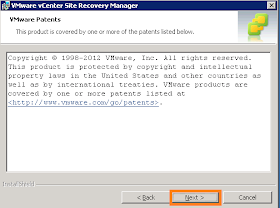












No comments:
Post a Comment