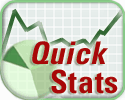 When connecting to VMware vCenter Server 5.5 using the
VMware vSphere Client or VMware vSphere Web Client, the Summary tab of the ESXi
5.5 host shows a yellow warning.
When connecting to VMware vCenter Server 5.5 using the
VMware vSphere Client or VMware vSphere Web Client, the Summary tab of the ESXi
5.5 host shows a yellow warning.
You see the error:
Configuration issues. "Quick stats on hostname is not up-to-date"
This issue does not occur if you connect directly to the ESXi host.
Configuration issues. "Quick stats on hostname is not up-to-date"
This issue does not occur if you connect directly to the ESXi host.
This issue is resolved in VMware vCenter Server 5.5.0b, available at VMware Downloads. For more information, see the vCenter Server 5.5.0b Release Notes.
To work around this issue when you do not want to upgrade, add these quickStats parameters to the Advanced Settings of vCenter Server:
- vpxd.quickStats.HostStatsCheck
- vpxd.quickStats.ConfigIssues
Note: Adding these parameters to vCenter Server does not affect future upgrades.
To add the quickStats parameters to the Advanced Settings of vCenter Server:
- In the vSphere Web Client, navigate to the vCenter Server instance.
- Select the Manage tab.
- Select Settings > Advanced Settings.
- Click Edit.
- In the Key field, enter this key:
vpxd.quickStats.HostStatsCheck - In the Value field, enter:
False - Click Add.
- In the Key field, enter this key:
vpxd.quickStats.ConfigIssues - In the Value field, enter:
False - Click Add.
- Click OK.
- Restart the vCenter Server services. For more information, see:
- Windows-based vCenter Server – Stopping, starting, or restarting vCenter services (1003895)
- vCenter Server Appliance – Stopping, starting, or restarting vCenter Server Appliance services (2054085)
To work around this issue in the event that vSphere Web Client is inaccessible, add these quickStats parameters to the vpxd.cfg file:
- <HostStatsCheck>false</HostStatsCheck>
- <ConfigIssues>false</ConfigIssues>
To add the quickStats parameters to the vpxd.cfg file:
- Back up the existing vpxd.cfg file. Do not skip this step.
- Open the the vpxd.cfg file using a text editor. For more information on using VI editor, see Editing files on an ESX host using vi or nano (1020302).
By default, the vpxd.cfg file is located at: - Windows-based vCenter Server – C:\ProgramData\VMware\VMware VirtualCenter\
- vCenter Server Appliance – /etc/vmware-vpx/
- Add these entries between the <vpxd>...</vpxd> tags:
<vpxd>
...
<quickStats>
<HostStatsCheck>false</HostStatsCheck>
<ConfigIssues>false</ConfigIssues>
</quickStats>
...
</vpxd> - Save and close the vpxd.cfg file.
- Restart the vCenter Server services. For more information, see:
- Windows-based vCenter Server – Stopping, starting, or restarting vCenter services (1003895)
- vCenter Server Appliance – Stopping, starting, or restarting vCenter Server Appliance services (2054085)
Reference KB 2061008



No comments:
Post a Comment