 Very Cool tool is available at VMware Labs This tool allows a user to "snapshot" a given vCenter inventory configuration and then reproduce it. The "inventory" includes the Datacenter folders, datacenters, clusters, resource pools, vApps, hierarchy, roles and permissions, configuration settings, and custom fields. In other words, if you have an inventory with a given set of hosts and VMs organized into a group of clusters, we can faithfully reproduce this environment, including the cluster settings and custom roles you may have defined.
Very Cool tool is available at VMware Labs This tool allows a user to "snapshot" a given vCenter inventory configuration and then reproduce it. The "inventory" includes the Datacenter folders, datacenters, clusters, resource pools, vApps, hierarchy, roles and permissions, configuration settings, and custom fields. In other words, if you have an inventory with a given set of hosts and VMs organized into a group of clusters, we can faithfully reproduce this environment, including the cluster settings and custom roles you may have defined.As a simple example, suppose you have an inventory with one datacenter (DC A), one cluster (Cluster A), and two hosts (Host A and Host B). At a high level, the fling emits a PowerCLI script that, when executed, does the following:-
- Creates Datacenter “DC A.”
- Creates cluster “Cluster A.”
- Adds host “Host A” to “Cluster A.”
- Adds host “Host B” to “Cluster A.”
Notice that this can be helpful for a variety of reasons. For example, suppose you’ve spent a lot of time creating a development vCenter environment, and now you wish to deploy it in production. Using this fling, you can snapshot your “dev” environment and then run it against the “production” vCenter server, saving you the task of laboriously adding each host, creating the proper clusters and resource pools, etc.
There are several use cases such as:
1. Backup and restore of vCenter inventory
2. Migration of vCenter server to new server
How does it work ? Software connects to vCenter server and produce PowerCli script as an output. To restore vCenter server inventory is enough to run script against vCenter server and DONE.
Requirements:-1. Backup and restore of vCenter inventory
2. Migration of vCenter server to new server
How does it work ? Software connects to vCenter server and produce PowerCli script as an output. To restore vCenter server inventory is enough to run script against vCenter server and DONE.
1. Java 1.7 or higher - Download Link
2. Power CLI - Download Link
How to take inventory snapshot:-
1. Download and Unzip this Package - Download Link for this tool
2. Double click on Inventorysnapshot.bat file from this unzipped package
it will provide you the options to connect to the vCenter, path for output files and press take snapshot button
3. After 30 seconds (depends on inventory size) new window should appear with four tabs:-
- powercli code – where you can see vCenter inventory in PowerCLI
- Host information – see all hosts and password for root user (you can change root password if necessary)
- inventory tree – you can mark which part of your inventory you want to backup
- generate new PowerCLI code
- powercli code – where you can see vCenter inventory in PowerCLI
- Host information – see all hosts and password for root user (you can change root password if necessary)
- inventory tree – you can mark which part of your inventory you want to backup
- generate new PowerCLI code
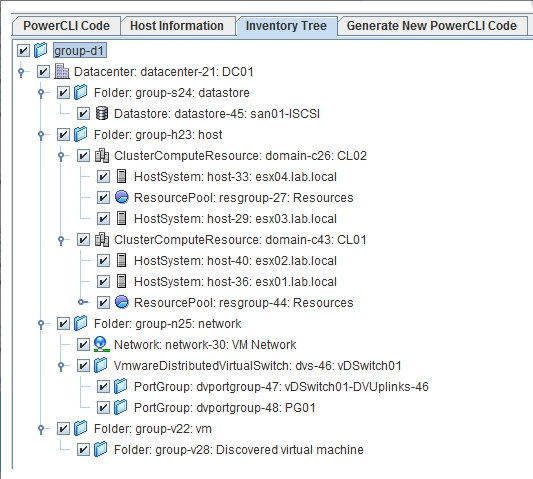
How to Restore Inventory Snapshot Backup:-
1. Start PowerCLI and connect to target vCenter server
Connect-viserver <vCenter Name>2. Go to directory where ouput files are stored
3. Execute script createinventory.ps1 – wait until script finished restore of vCenter inventory
NOTE: Tool can restore vDS configuration but all VM’s must be connected to their portgroups manually. In case of configuration
Download this as an PDF
Watch the following video to learn more about the power of this tool:-
Thanks to VMware Labs for such a cool tool.

No comments:
Post a Comment