The diagram below shows a typical multi-cell, multi-vCenter setup.
Source:-
http://www.simongreaves.co.uk/vmware-how-to-create-a-nfs-shared-transfer-area/
In order to create the share we can use a CentOS virtual machine as the shared area. Any NFS mount will suffice provided that it allows for ownership of folders to be set. This guide will assume you have already created the NFS share.
This guide also assumes this is being run on a new vCD cell. If you have already deployed vCloud Director take a backup of the contents of the /opt/vmware/vcloud-director/data/transfer folder before you start otherwise any uploaded content that hasn’t yet been copied to a datastore will be lost.
Also if the cell already exists you can skip step 1. Just make sure to stop the cell service first.
service vmware-vcd stop
The steps to be performed on the vCD cells are:-
- Create the transfer folder.
mkdir -p /opt/vmware/vcloud-director/data/transfer - Mount the NFS share to the new folder location.
mount nfshost.fqdn.or.ippaddr:/nfs.export.name /opt/vmware/vcloud-director/data/transfer - Use VI to edit the fstab file to auto mount the NFS share upon start up. You can also use winSCP to edit this file.
vi /etc/fstab - Add the following line to the fstab file.
nfshost.fqdn.or.ippaddr:/nfs.export.name /opt/vmware/vcloud-director/data/transfer nfs rw 00 - Save the file and exit
: wq - Take ownership of the folder and contents
chown -R vcloud:vcloud /opt/vmware/vcloud-director/data/transfer/* - Install vCloud Director as normal. For an existing cell, restart the vCD service.
service vmware-vcd start
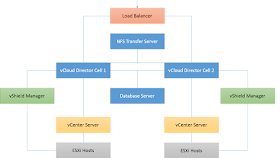
No comments:
Post a Comment