As we know, vSphere 6.5 bundled with couple of new features. One of the "OUT-OF-BOX" feature is file level backup of vCenter Server Appliance. This backup can be done without using any third party tool. This feature is exclusively available only in vCenter Appliance not in Windows based vCenter.
Procedure to Take vCSA 6.5 backup
1. Connect with VAMI of vCSA
VAMI = Virtual Appliance Management Interface
Open web browser (Google Chrome Preferred) > https://vcsafqdnorIP:5480 > Username = root, Password = As Configured > Login
2. Click on the Backup Button
3. Select the Protocol, Location, Port Number, Username, Password > Click on Next
Protocols Supported = HTTP, HTTPS, FTP, FTPS, SCP
Optionally You can Encrypt the data with AES 256 Encryption by providing password. Password used for encryption is not stored anywhere, so if lost no way to recover those backup files.
4. You can select parts to backup as listed below > Click on Next
5. Click on Finish
6. Review the Backup Progress
7. Click on OK once it is completed
Note : If you are trying to take the backup again to the same location, you will get the error message "Location xxxxxxxxxxxxx is not Empty". Select new location to take the vcsa backup again
Files Created by this Backup Procedure @ My FTP Server
Procedure to Take vCSA 6.5 backup
1. Connect with VAMI of vCSA
VAMI = Virtual Appliance Management Interface
Open web browser (Google Chrome Preferred) > https://vcsafqdnorIP:5480 > Username = root, Password = As Configured > Login
3. Select the Protocol, Location, Port Number, Username, Password > Click on Next
Protocols Supported = HTTP, HTTPS, FTP, FTPS, SCP
Optionally You can Encrypt the data with AES 256 Encryption by providing password. Password used for encryption is not stored anywhere, so if lost no way to recover those backup files.
4. You can select parts to backup as listed below > Click on Next
5. Click on Finish
6. Review the Backup Progress
7. Click on OK once it is completed
Note : If you are trying to take the backup again to the same location, you will get the error message "Location xxxxxxxxxxxxx is not Empty". Select new location to take the vcsa backup again
Files Created by this Backup Procedure @ My FTP Server






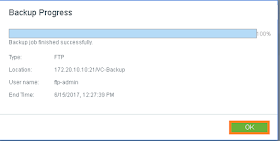


No comments:
Post a Comment