You can monitor application services supported by vRealize Application Remote Collector (ARC) in vRealize Operations Manager. You can also manage the life cycle of agents and application services on virtual machines.
Using vRealize Operations Advanced edition >, you can monitor operating systems and conduct remote checks in vRealize Operations Manager. Using vRealize Operations Enterprise edition >, you can conduct remote checks, monitor operating systems and applications, and run custom scripts in vRealize Operations Manager. Get More Details about different editions from here
vRealize Operations Manager can monitor applications using the End Point Operations Management Solution and vRealize Application Remote Collector.
You cannot run the vRealize Application Remote Collector agent on the same VM as the End Point Operations Management agent.
Configuration of Application Remote Monitoring
1. Activate VMware vRealize Application Management Pack
Home > Monitor Applications > Configure Application Monitoring
2. Click on Activate Link
3. Click on Activate > Yes
4. Verify the Activate Status
5. Download and Deploy and Configure ARC (Application Remote Collector) Appliance. Follow the Guidelines from here
6. Application Remote Collection > Click on Plus Button > Enter ARC Appliance Details > Next
7. Select vCenter from Drop Down > Next
8. Review Details > Finish
9. Accept the Certificate
10. Click on Manage Agents
11. Select VM > Click on Install Agent > Select Credential Option > Next
12. Enter Credential Guest Operating System > Next
13. Click on Install Agent > It will take Few Minutes to Complete the Installation.
14. Home > Monitor Applications > OS and Services will be Discovered from the VM through Agent
15. Select VM > Configure Discovered Services for the Metric Data Collection related to this Service. You can even perform Remote Checks and Execute Custom Scripts.
16. Enter Display Name of Service > Save > Close. It will few minutes to configure it.
17. Once it is Configured, You can check the status from Home > Monitor Applications
Using vRealize Operations Advanced edition >, you can monitor operating systems and conduct remote checks in vRealize Operations Manager. Using vRealize Operations Enterprise edition >, you can conduct remote checks, monitor operating systems and applications, and run custom scripts in vRealize Operations Manager. Get More Details about different editions from here
vRealize Operations Manager can monitor applications using the End Point Operations Management Solution and vRealize Application Remote Collector.
You cannot run the vRealize Application Remote Collector agent on the same VM as the End Point Operations Management agent.
Configuration of Application Remote Monitoring
1. Activate VMware vRealize Application Management Pack
Home > Monitor Applications > Configure Application Monitoring
2. Click on Activate Link
3. Click on Activate > Yes
4. Verify the Activate Status
5. Download and Deploy and Configure ARC (Application Remote Collector) Appliance. Follow the Guidelines from here
6. Application Remote Collection > Click on Plus Button > Enter ARC Appliance Details > Next
7. Select vCenter from Drop Down > Next
8. Review Details > Finish
9. Accept the Certificate
10. Click on Manage Agents
11. Select VM > Click on Install Agent > Select Credential Option > Next
12. Enter Credential Guest Operating System > Next
13. Click on Install Agent > It will take Few Minutes to Complete the Installation.
14. Home > Monitor Applications > OS and Services will be Discovered from the VM through Agent
15. Select VM > Configure Discovered Services for the Metric Data Collection related to this Service. You can even perform Remote Checks and Execute Custom Scripts.
16. Enter Display Name of Service > Save > Close. It will few minutes to configure it.
17. Once it is Configured, You can check the status from Home > Monitor Applications








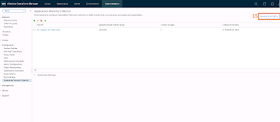







No comments:
Post a Comment