After the installation of app volumes manager and before creating the app stacks and writable volumes you need to configure startup parameters of app volumes manager.
For Part1 and Part 2
1. Double click on App Volumes Manager Desktop shortcut to launch the web interface
2. Click on Get Started Button
3. Click on Edit button to upload new license key
4. Click on browse to select the license file and then click on upload
5. Review the License Details and click on next
6. Provide the Active directory information as this is needed to assign application to users, groups and OUs
7. Click on search to search AD groups and select and right group from drop down and then click on next
8. Configure the machine manager like vCenter Server i configured in this example and click on next
9. Verify the details of your machine manager and click on next
10. Select the datastore and storage path for the app stacks and writable volumes and click on next.
11. Click on Set Defaults
12. Provide your esxi host details who can access the datastores selected in the above steps, it is needed to convert these volumes in to the thin format and click on upload.
13. Confirm Upload and finally click on the upload button
14. Review the summary and click on next.
For Part1 and Part 2
1. Double click on App Volumes Manager Desktop shortcut to launch the web interface
2. Click on Get Started Button
3. Click on Edit button to upload new license key
4. Click on browse to select the license file and then click on upload
5. Review the License Details and click on next
6. Provide the Active directory information as this is needed to assign application to users, groups and OUs
7. Click on search to search AD groups and select and right group from drop down and then click on next
8. Configure the machine manager like vCenter Server i configured in this example and click on next
9. Verify the details of your machine manager and click on next
10. Select the datastore and storage path for the app stacks and writable volumes and click on next.
11. Click on Set Defaults
12. Provide your esxi host details who can access the datastores selected in the above steps, it is needed to convert these volumes in to the thin format and click on upload.
13. Confirm Upload and finally click on the upload button
14. Review the summary and click on next.

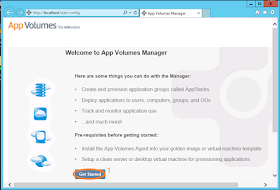












No comments:
Post a Comment