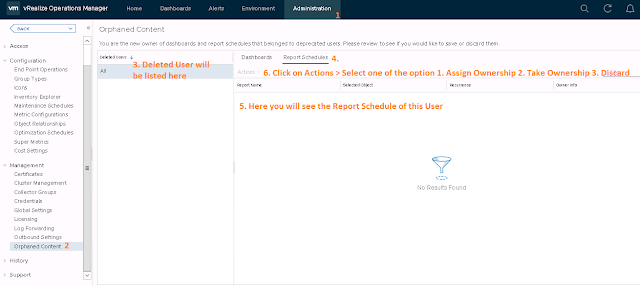Tab
|
Completes the current command. If you enter a part of the command name and press the Tab key, the system completes the command name.
To view the commands that match a set of characters that you enter, type a character and press the Tab key.
|
Enter (at the command line)
|
Runs the command that you entered.
|
Enter (at the Moreprompt)
|
Displays the next page of output.
|
Delete or Backspace
|
Deletes the character that is on the left of the cursor.
|
Left arrow or Ctrl+B
|
Moves the cursor one character to the left.
When you enter a command that extends beyond a single line, you can press the Left Arrow or Ctrl-B keys to go back to the beginning of the command.
|
Right arrow or Ctrl+F
|
Moves the cursor one character to the right.
|
Esc, B
|
Moves the cursor one word back.
|
Esc, F
|
Moves the cursor one word forward.
|
Ctrl+A
|
Moves the cursor to the beginning of the command line.
|
Ctrl+E
|
Moves the cursor to the end of the command line.
|
Ctrl+D
|
Deletes the character selected by the cursor.
|
Ctrl+W
|
Deletes the word next to the cursor.
|
Ctrl+K
|
Deletes the line forward. When you press Ctrl+K, everything that you entered starting from the cursor location to the end of the command line is deleted.
|
Ctrl+U or Ctrl+X
|
Deletes the line backward. When you press Ctrl+U, everything from the beginning of the command line to the cursor location is deleted.
|
Ctrl+T
|
Changes the places of the character to the left of the cursor with the character selected by the cursor.
|
Ctrl+R or Ctrl+L
|
Displays the system prompt and command line.
|
Ctrl+V or Esc, Q
|
Inserts a code to indicate to the system that the following keystroke must be treated as a command entry, not as an editing key.
|
Up arrow, or Ctrl+P
|
Recalls commands in the history buffer, beginning with the most recent command.
|
Down arrow or Ctrl+N
|
Returns to more recent commands in the history buffer after you use the Up arrow or Ctrl+P to recall commands.
|
Ctrl+Y
|
Recalls the most recent entry in the delete buffer. The delete buffer contains the last 10 items you have cut or deleted.
|
Esc, Y
|
Recalls the next entry in the delete buffer. The delete buffer contains the last 10 items you have cut or deleted. Press Ctrl+Y first to recall the most recent entry, and then press Esc, Y up to nine times to recall the remaining entries in the buffer.
|
Esc, C
|
Capitalizes the character selected by the cursor.
|
Esc, U
|
Changes the casing for all characters in the word selected by the cursor, up to the next space, to uppercase.
|
Esc, L
|
Changes the capitalized letters in a word from the character selected by the cursor to the end of the word to lowercase.
|