1. Open the Vsphere Web Client Interface https://<servername>:9443/vsphere-client
2. Enter the Username and Password and Click on the Login Button
3. Click on the vCenter
4. Click on Hosts and Clusters
5. All of your Datacenter and Hosts are visible
 |
6. Expand One of the Host and Right Click on the VM and Power On the VM
|
7. Wait for the Recent Tasks Process Status to be Completed (Check the Right Side)
8. Select VM ---> Open the Summary Tab ----> Click on the Launch Console
9. This will Open the New Window. Wait for the Connecting Process to be Completed
10. Enter Username and Password
Now you can access the VM Desktop.
Enjoy!!!!!




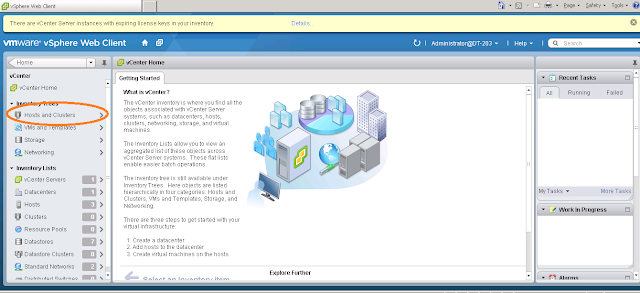





No comments:
Post a Comment