vRLI and vROPS these are two different products from VMware. vRLI is Log Analytics tool from VMware and vROPS is Performance Analytics tool from VMware. Both the Products have two different User Interfaces, which means you have to connect with two different interfaces to manage and view and review the data collected by these tools and these products are not dependent on each other but if a company is using both the products then you can integrate both the products and you can use vROPS Product UI to even view the data collected by vRLI. In this post i will discuss the integration of vROPS and vRLI.
Integration of vROPS and vRLI
Step 1 : Check the Interoperability of vROPS and vRLI from this link
https://www.vmware.com/resources/compatibility/sim/interop_matrix.php#interop&116=3906&88=
Step 2: Integrate vROPS with vRLI
1. Log in to vRLI UI
Click on Sandwich Icon > Administration > vRealize Operations > Enter vROPS details > Test > Save
2. Click on Ok
3. Enter vRLI Details in vROPS
To access the Log Insight page and the Troubleshoot with Logs dashboard from vRealize Operations Manager, you must configure the vRealize Log Insight adapter in vRealize Operations Manager.
First Confirm vRLI Management Pack Activation Status from Administration > Repository
4. Configure vRLI in vROPS from Administration Page > Integrations > vRealize Log Insight > Click on 3 dots icon > Configure
5. Enter vRLI details > Click on Test Connection > Save
6. Now you use Home Page > Troubleshoot Category > Using Logs > Here you can access vRLI UI
7. As well as you will one new tab for your objects. Logs Tab is only visible after vROPS and vRLI Integration
Reference Links:-
Link 1
Link 2
Integration of vROPS and vRLI
Step 1 : Check the Interoperability of vROPS and vRLI from this link
https://www.vmware.com/resources/compatibility/sim/interop_matrix.php#interop&116=3906&88=
Step 2: Integrate vROPS with vRLI
- To access the Logs tab in vRealize Operations Manager.
- To access the Troubleshoot with Logs dashboard and the Log Insight page from vRealize Operations Manager.
1. Log in to vRLI UI
Click on Sandwich Icon > Administration > vRealize Operations > Enter vROPS details > Test > Save
2. Click on Ok
3. Enter vRLI Details in vROPS
To access the Log Insight page and the Troubleshoot with Logs dashboard from vRealize Operations Manager, you must configure the vRealize Log Insight adapter in vRealize Operations Manager.
First Confirm vRLI Management Pack Activation Status from Administration > Repository
4. Configure vRLI in vROPS from Administration Page > Integrations > vRealize Log Insight > Click on 3 dots icon > Configure
5. Enter vRLI details > Click on Test Connection > Save
6. Now you use Home Page > Troubleshoot Category > Using Logs > Here you can access vRLI UI
7. As well as you will one new tab for your objects. Logs Tab is only visible after vROPS and vRLI Integration
Reference Links:-
Link 1
Link 2






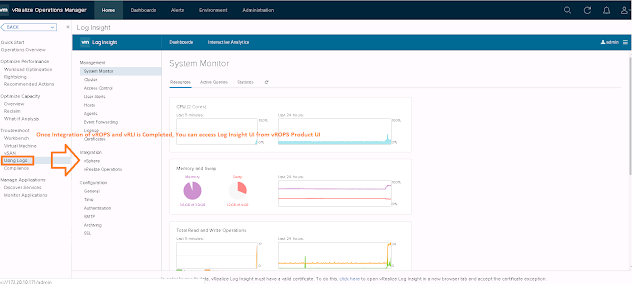

No comments:
Post a Comment