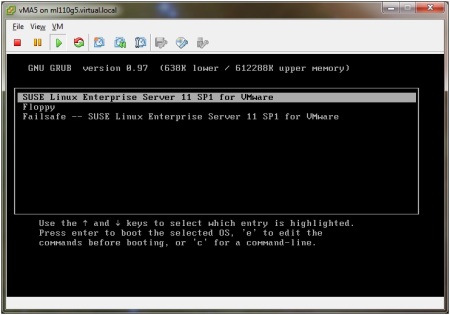This is known issue and listed in the Vmware Vsphere Release Notes also this error An internal error has occurred: Failed to serialize response is occured when you will try to access the Storage maps from the vSphere Client by connecting it to vCenter Server for a Software iSCSI/FCoE Initiator.
if you are getting this error and if it is possible to remove the esxi from vCenter Server then you can apply this solution:-
1. Disable the iSCSI initiator on ESXi.
2. Remove the ESXi from vCenter Server.
3. Directly connect ESXi from vSphere Client then enable software iSCSI initiator and configure it.
4. Then Add host in to vCenter Server. Now you will not face any issue with the storage maps from datastore and datastores clusters inventory view.
Note:- One more thing if same LUNs are shared by multiple ESXi hosts and one esxi host storage is configured prior to add in the vCenter then Storage Maps problem will not occured for this esxi host as well as for that esxi host that is sharing same LUN even no Software iSCSI Initiator is added by you on that host before adding that on the vCenter Server.
With software FCoE enabled, attempts to display Storage Maps fail with an error messageThis problem affects only those ESXi hosts that have been added to vCenter Server without any previous software FCoE configuration. After you enable software FCoE adapters on these hosts, attempts to display Storage Maps in the vSphere Client fail. The following error message appears: An internal error has occurred: Failed to serialize response.
for more information check this link:-
https://www.vmware.com/support/vsphere5/doc/vsphere-esx-vcenter-server-50-release-notes.html#storageissues
if you are getting this error and if it is possible to remove the esxi from vCenter Server then you can apply this solution:-
1. Disable the iSCSI initiator on ESXi.
2. Remove the ESXi from vCenter Server.
3. Directly connect ESXi from vSphere Client then enable software iSCSI initiator and configure it.
4. Then Add host in to vCenter Server. Now you will not face any issue with the storage maps from datastore and datastores clusters inventory view.
Note:- One more thing if same LUNs are shared by multiple ESXi hosts and one esxi host storage is configured prior to add in the vCenter then Storage Maps problem will not occured for this esxi host as well as for that esxi host that is sharing same LUN even no Software iSCSI Initiator is added by you on that host before adding that on the vCenter Server.
With software FCoE enabled, attempts to display Storage Maps fail with an error messageThis problem affects only those ESXi hosts that have been added to vCenter Server without any previous software FCoE configuration. After you enable software FCoE adapters on these hosts, attempts to display Storage Maps in the vSphere Client fail. The following error message appears: An internal error has occurred: Failed to serialize response.
for more information check this link:-
https://www.vmware.com/support/vsphere5/doc/vsphere-esx-vcenter-server-50-release-notes.html#storageissues