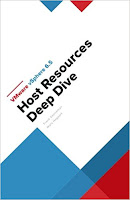Wednesday 27 December 2017
Friday 8 December 2017
How to Verify Discovered VM is adopted in vCD?
When an adopted vApp is retrieved with a vCloud API request, it includes an element named autoNature. This element has a value of false if the discovered vApp was adopted or was created in vCloud Director. You cannot revert an adopted vApp to a discovered vApp.
Thursday 7 December 2017
Password of NSX Edge Devices deployed by vRA and vCloud Director
Today one of my client asked me, what is the default password of NSX Edge Devices deployed by vRA and vCloud Director. Answer is, there is no default password. Administrator must configure the password of NSX Edge, if they want to access the CLI of this Edge device.
Steps to Configure the Password of NSX Edge:-
1. Open vSphere Web Client > Home > Networking and Security > NSX Edges > Right Click on NSX Edge > Change CLI Credentials > Configure the New Password > OK
Admin Password Requirements
Steps to Configure the Password of NSX Edge:-
1. Open vSphere Web Client > Home > Networking and Security > NSX Edges > Right Click on NSX Edge > Change CLI Credentials > Configure the New Password > OK
Admin Password Requirements
- Must be of 12 Characters, Must follow 3 rules out of 4 rules given below:-
- At least one upper case letter
- At least one lower case letter
- At least one number
- At least one special character.
Sunday 26 November 2017
Deleting Orphaned VM from vCenter Inventory in vSphere Web Client
Orphaned VMs in vCenter Inventory is not an new Issue. But last week one of my customer struggled for removing it from inventory as in vSphere Web Client, he did not get remove from inventory option when my client right clicked on orphaned vm.
In vSphere Web Client, Remove VM from Inventory option is not directly available when you do right click on VM. For this Click on All Virtual Infrastructure Actions > More Uncategorized Actions > Remove for Inventory.
In vSphere Web Client, Remove VM from Inventory option is not directly available when you do right click on VM. For this Click on All Virtual Infrastructure Actions > More Uncategorized Actions > Remove for Inventory.
Cannot install the vCenter Server agent service. Unknown installer error System
Issue
Cannot install the vCenter Server agent service. Unknown installer error System
Cause
This issue occurs due to the process in which VMware-fdm-uninstall.sh runs when there is a reboot request set on the host.
Resolution
This issue is resolved in vCenter Server 6.5.x,
To work around this issue in earlier versions, place the affected host(s) in maintenance mode and reboot them to clear the reboot request.
Cannot install the vCenter Server agent service. Unknown installer error System
Cause
This issue occurs due to the process in which VMware-fdm-uninstall.sh runs when there is a reboot request set on the host.
Resolution
This issue is resolved in vCenter Server 6.5.x,
To work around this issue in earlier versions, place the affected host(s) in maintenance mode and reboot them to clear the reboot request.
Thursday 23 November 2017
Customization of the guest operating system is not supported in this configuration
Issue :- Today when i was performing the VM deployment from template, it gets failed with this error message "Customization of the guest operating system is not supported in this configuration"
Solution:
1. Convert your template to VM
2. Power it On
3. Install VMware Tools
4. Power it Off
5. Convert it back to Template.
Solution:
1. Convert your template to VM
2. Power it On
3. Install VMware Tools
4. Power it Off
5. Convert it back to Template.
Wednesday 15 November 2017
Free eBook Alert - VMware vSphere 6.5 Host Resources Deep Dive
Download Free ebook VMware vSphere 6.5 Host Resources Deep Dive By Frank Denneman & Niels Hagoort
Click Here to Download
Tuesday 24 October 2017
Blockchain on vSphere (BoV)
 The mission of Blockchain on vSphere is to provide an end-to-end blockchain solution, from IaaS, to Blockchain platform and Blockchain applications. It allows organizations to quickly collaborate and evaluate the new business models and processes by using the decentralized blockchain technology.
The mission of Blockchain on vSphere is to provide an end-to-end blockchain solution, from IaaS, to Blockchain platform and Blockchain applications. It allows organizations to quickly collaborate and evaluate the new business models and processes by using the decentralized blockchain technology.By using BoV, blockchain developers can quickly set up an environment to build and test their blockchain applications.
Blockchain is an emerging technology which has been gaining traction globally throughout the past few years. Industries like finance, logistics, and IoT are actively working on research and pilot projects using blockchain.
For more Info refer:-
https://labs.vmware.com/flings/blockchain-on-vsphere
vRealize Automation Proxy Agents Requirements
vSphere Agent Requirements
vSphere endpoint credentials, or the credentials under which the agent service runs, must have administrative access to the installation host. Multiple vSphere agents must meet vRealize Automation configuration requirements.
Credentials
When creating an endpoint representing the vCenter Server instance to be managed by a vSphere agent, the agent can use the credentials that the service is running under to interact with the vCenter Server or specify separate endpoint credentials.
The following table lists the permissions that the vSphere endpoint credentials must have to manage a vCenter Server instance. The permissions must be enabled for all clusters in vCenter Server, not just clusters that will host endpoints.
Attribute Value
|
Permission
| |
|---|---|---|
Datastore
|
Allocate Space
| |
Browse Datastore
| ||
Datastore Cluster
|
Configure a Datastore Cluster
| |
Folder
|
Create Folder
| |
Delete Folder
| ||
Global
|
Manage Custom Attributes
| |
Set Custom Attribute
| ||
Network
|
Assign Network
| |
Permissions
|
Modify Permission
| |
Resource
|
Assign VM to Res Pool
| |
Migrate Powered Off Virtual Machine
| ||
Migrate Powered On Virtual Machine
| ||
Virtual Machine
|
Inventory
|
Create from existing
|
Create New
| ||
Move
| ||
Remove
| ||
Interaction
|
Configure CD Media
| |
Console Interaction
| ||
Device Connection
| ||
Power Off
| ||
Power On
| ||
Reset
| ||
Suspend
| ||
Tools Install
| ||
Configuration
|
Add Existing Disk
| |
Add New Disk
| ||
Add or Remove Device
| ||
Remove Disk
| ||
Advanced
| ||
Change CPU Count
| ||
Change Resource
| ||
Extend Virtual Disk
| ||
Disk Change Tracking
| ||
Memory
| ||
Modify Device Settings
| ||
Rename
| ||
Set Annotation (version 5.0 and later)
| ||
Settings
| ||
Swapfile Placement
| ||
Provisioning
|
Customize
| |
Clone Template
| ||
Clone Virtual Machine
| ||
Deploy Template
| ||
Read Customization Specs
| ||
State
|
Create Snapshot
| |
Remove Snapshot
| ||
Revert to Snapshot
| ||
Disable or reconfigure any third-party software that might change the power state of virtual machines outside of vRealize Automation. Such changes can interfere with the management of the machine life cycle by vRealize Automation.
Hyper-V and Xen Server Agent Requirements
Hyper-V Hypervisor proxy agents require system administrator credentials for installation.
The credentials under which to run the agent service must have administrative access to the installation host.
Administrator-level credentials are required for all XenServer or Hyper-V instances on the hosts to be managed by the agent.
If you are using Xen pools, all nodes within the Xen pool must be identified by their fully qualified domain names.
Note:
By default, Hyper-V is not configured for remote management. A vRealize Automation Hyper-V proxy agent cannot communicate with a Hyper-V server unless remote management has been enabled.
See the Microsoft Windows Server documentation for information about how to configure Hyper-V for remote management.
VDI Agent for Xen Desktop Requirements
A system administrator installs a Virtual Desktop Infrastructure (VDI) agent to integrate XenDesktop servers into vRealize Automation.
You can install a general VDI agent to interact with multiple servers. If you are installing one dedicated agent per server for load balancing or authorization reasons, you must provide the name of the XenDesktop DDC server when installing the agent. A dedicated agent can handle only registration requests directed to the server specified in its configuration.
Consult the vRealize Automation Support Matrix on the VMware Web site for information about supported versions of XenDesktop for XenDesktop DDC servers.
Installation Host and Credentials
The credentials under which the agent runs must have administrative access to all XenDesktop DDC servers with which it interacts.
XenDesktop Requirements
The name given to the XenServer Host on your XenDesktop server must match the UUID of the Xen Pool in XenCenter. See Set the XenServer Host Name for more information.
Each XenDesktop DDC server with which you intend to register machines must be configured in the following way:
- The group/catalog type must be set to Existing for use with vRealize Automation.
- The name of a vCenter Server host on a DDC server must match the name of thevCenter Server instance as entered in the vRealize Automation vSphere endpoint, without the domain. The endpoint must be configured with a fully qualified domain name (FQDN), and not with an IP address. For example, if the address in the endpoint is https://virtual-center27.domain/sdk, the name of the host on the DDC server must be set to virtual-center27.If your vRealize Automation vSphere endpoint has been configured with an IP address, you must change it to use an FQDN. See IaaS Configuration for more information about setting up endpoints.
XenDesktop Agent Host requirements
Citrix XenDesktop SDK must be installed. The SDK for XenDesktop is included on the XenDesktop installation disc.
Verify that Microsoft PowerShell is installed on the installation host before agent installation. The version required depends on the operating system of the installation host. See Microsoft Help and Support.
MS PowerShell Execution Policy is set to RemoteSigned or Unrestricted. See Set the PowerShell Execution Policy to RemoteSigned.
For more information about PowerShell Execution Policy, run
help about_signing or help Set-ExecutionPolicy at the PowerShell command prompt.
EPI Agent for Citrix Requirements
A system administrator uses External Provisioning Infrastructure (EPI) agents to integrate Citrix provisioning servers and to enable the use of Visual Basic scripts in the provisioning process.
Installation Location and Credentials
Install the agent on the PVS host for Citrix Provisioning Services instances. Verify that the installation host meets Citrix Agent Host Requirements before you install the agent.
Although an EPI agent can generally interact with multiple servers, Citrix Provisioning Server requires a dedicated EPI agent. You must install one EPI agent for each Citrix Provisioning Server instance, providing the name of the server hosting it. The credentials under which the agent runs must have administrative access to the Citrix Provisioning Server instance.
Consult the vRealize Automation Support Matrix for information about supported versions of Citrix PVS.
Citrix Agent Host Requirements
PowerShell and Citrix Provisioning Services SDK must be installed on the installation host prior to agent installation. Consult the vRealize Automation Support Matrix on the VMware Web site for details.
Verify that Microsoft PowerShell is installed on the installation host before agent installation. The version required depends on the operating system of the installation host. See Microsoft Help and Support.
You must also ensure that the PowerShell Snap-In is installed. For more information, see the Citrix Provisioning Services PowerShell Programmer's Guide on the Citrix Web site.
MS PowerShell Execution Policy is set to RemoteSigned or Unrestricted. See Set the PowerShell Execution Policy to RemoteSigned.
For more information about PowerShell Execution Policy, run
help about_signing or help Set-ExecutionPolicy at the PowerShell command prompt.
EPI Agent for Visual Basic Requirements
A system administrator installs External Provisioning Infrastructure (EPI) agents to enable the use of Visual Basic scripts in the provisioning process.
The following table describes the requirements that apply to installing an EPI agent to enable the use of Visual Basic scripts in the provisioning process.
Requirement
|
Description
|
|---|---|
Credentials
|
Credentials under which the agent will run must have administrative access to the installation host.
|
Microsoft PowerShell
|
Microsoft PowerShell must be installed on the installation host prior to agent installation: The version required depends on the operating system of the installation host and might have been installed with that operating system. Visit http://support.microsoft.com for more information.
|
MS PowerShell Execution Policy
|
MS PowerShell Execution Policy must be set to RemoteSigned or Unrestricted.
For information on PowerShell Execution Policy issue one of the following commands at Power-Shell command prompt:
help about_signing help Set-ExecutionPolicy |
WMI Agent Requirements
To use WMI agents, remote WMI requests must be enabled on the managed Windows servers.
Procedure
- In each domain that contains provisioned and managed Windows virtual machines, create an Active Directory group and add to it the service credentials of the WMI agents that execute remote WMI requests on the provisioned machines.
- Enable remote WMI requests for the Active Directory groups containing the agent credentials on each Windows machine provisioned.
Friday 20 October 2017
VMware Certification Tracks Defined
If you are looking for VMware Certifcation Tracks, then this might be the information that you are looking for:-
For more info refer:-
https://mylearn.vmware.com/portals/certification/
https://mylearn.vmware.com/lcms/web/portals/certification/PathDiagrams/VMware_Certification_Tracks.pdf
 |
| Image taken from VMware Docs |
For more info refer:-
https://mylearn.vmware.com/portals/certification/
https://mylearn.vmware.com/lcms/web/portals/certification/PathDiagrams/VMware_Certification_Tracks.pdf
Monday 9 October 2017
Vembu BDR Suite Free vs. Paid Edition
Vembu
is a leading software product development that has been focussing on Backup and Disaster Recovery
software for data centers over a decade. It’s flagship offering- the BDR Suite
of products consists of VMBackup for VMware vSphere and Hyper-V, Disk Image backups for Physical machines, Workstations. Backing up
individual files and folders to physical servers and cloud can be performed
with Vembu Network Backup and Online Backup respectively.
Moreover,
it has multiple flexible deployment like on-site, off-site and to the cloud
through single user interface. Another offering of the Vembu BDR Suite is to be
able to configure item level backups like Microsoft Exchange Servers,
Sharepoint, SQL, My SQL, Office 365, G Suite etc., This latest version of Vembu BDR Suite v3.8.0 has come out with the few notable
features in two major offerings- one unlimited features for three virtual
machines and the second thing being able to backup unlimited virtual machines
with restricted features.
This
latest Free edition of Vembu BDR Suite was designed understanding the setbacks
by any common IT Administrator. Thence
making Vembu an important name in the market for backup vendor for its
enterprise level product for SMBs. This free edition is free forever and IT
administrators can continue managing their backups with the trial version
without any feature restriction. Let's take a plunge into the detailed features
of this Free edition.
Unlimited features for Limited
environment(3 VMs):
Using
the Vembu BDR Suite in its trial version does not require purchasing a license.
This category of the Free edition offers unlimited features and few of them are
listed below:
- Agentless VMware backups for multiple VMs: Configuring backups for protecting multiple VMs without physically installing any agent.
- Disk Image Backups from BDR Server: Disk Image Backups can now be configured and managed via Vembu BDR Server. Relying on proxy agents is no longer required, unless it’s a distributed deployment which require individual proxy agent installation.
- Full VM Backup: Will backup the entire VM including OS, applications and the data.
- Storage Pooling: Storage Pools are used to aggregate the space available from different volumes and utilise them as a storage for specific backups. The hybrid volume manager of Vembu BDR Server supports scalable and extendable backup storage for different storage media such as Local drives, NAS(NFS and CIFS) and SAN(iSCSI and FC). Vembu BDR provides storage pooling option for both backup level and group level.
- LAN free data transfer using SAN and Hot- Add modes:Vembu VM backup support Direct SAN, Hot-Add and network transport mode to backup the VM data.
- Auto Authorization: Enabling Auto authorization in Vembu BDR allows proxy agents to get registered to backup server using unique registration key generated by respective BDR server.
- Automatic Backup Scheduling: Backups can be automatically scheduled as per the user's flexibility
- Encryption Settings: Users can now provide additional security to their disk based backup jobs by assigning custom-password to backup server, such that all their backup data will be encrypted and can be restored/accessed only by providing the custom-password.
- FLR from GUI (Backup & Replication): File Level Recovery(FLR) is now available for both backup and replication jobs where user can choose specific files and folders from VMware/Hyper-V/Disk Image backups and VMware replication, to be restored in a quick fashion.
All
the above major features are included in this free edition for 3 virtual
machines. Let’s get to know those restricted features for unlimited virtual
machines.
Restricted Features for unlimited
virtual machines:
All
the features mentioned above for limited business environment will be
applicable for this categories with few restrictions in the features. They are:
- Application aware processing: Configuring them for a Hyper-V environment is restricted but that does not hold good with VMware vSphere Esxi(s).
- Changed Block Tracking: Only the incremental blocks which are changed since the previous backup will been tracked and backed up in the successive backup schedule thereby reducing disk space and time
- Retention Policies: User can retain any number of recovery points of his own choice. They come to great use when it comes to store the backup data.
- Near CDP: Incremental backup can be scheduled every 15 mins to ensure the RPO < than 15 mins
- Quick VM recovery to ESXi: Incremental backup can be scheduled every 15 mins to ensure the RPO < than 15 mins.
- Automated Backup verification: Verify the recoverability of the backed up images and screenshot of the booted Image backup will be mailed
Backup
and recovery holds good for both physical and virtual environments and makes
granular recovery possible with great ease.You will able to scale out your
storage, secure your individual backup jobs with in-built deduplication,
encryption and compression that makes its own file system called, the VembuHIVE.
This
latest Free edition thus becomes one of the most business-friendly and a
complete backup solution. That being said,
It can be suitable for both testing and production environments! Their
out-of-the box policy- backup for all
was hailed even at the recent VMworld event, Las Vegas.
Well,
there is nothing left to ponder now. It’s time to make the right decision. It
could be done right away with getting started with their Free edition of Vembu
BDR Suite on a 30 days free trial. Click here.
Subscribe to:
Posts (Atom)