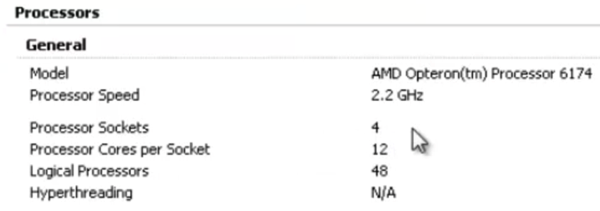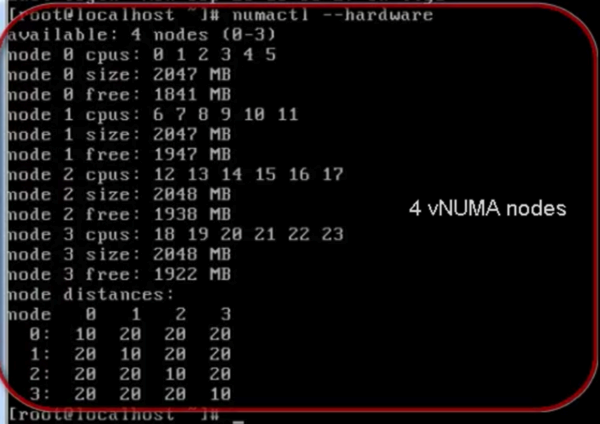SRM determines the composition of a datastore group by the set of virtual machines that have files on the datastores in the group, and by the devices on which those datastores are stored.
When you use array-based replication, each storage array supports a set of replicated datastores. On storage area network (SAN) arrays that use connection protocols such as Fibre Channel and iSCSI, these datastores are called logical storage units (LUN) and are composed of one or more physical datastores. On network file system (NFS) arrays, the replicated datastores are typically referred to as volumes. In every pair of replicated storage devices, one datastore is the replication source and the other is the replication target. Data written to the source datastore is replicated to the target datastore on a schedule controlled by the replication software of the array. When you configure SRM to work with an SRA, the replication source is at the protected site and the replication target is at the recovery site.
A datastore provides storage for virtual machine files. By hiding the details of physical storage devices, datastores simplify the allocation of storage capacity and provide a uniform model for meeting the storage needs of virtual machines. Because any datastore can span multiple devices, SRM must ensure that all devices backing the datastore are replicated before it can protect the virtual machines that use that datastore. SRM must ensure that all datastores containing protected virtual machine files are replicated. During a recovery or test, SRM must handle all such datastores together.
To achieve this goal, SRM aggregates datastores into datastore groups to accommodate virtual machines that span multiple datastores. SRM regularly checks that datastore groups contain all necessary datastores to provide protection for the appropriate virtual machines. When necessary, SRM recalculates datastore groups. For example, this can occur when you add new devices to a virtual machine, and you store those devices on a datastore that was not previously a part of the datastore group.
A datastore group consists of the smallest set of datastores required to ensure that if any of a virtual machine's files is stored on a datastore in the group, all of the virtual machine's files are stored on datastores that are part of the same group. For example, if a virtual machine has disks on two different datastores, thenSRM combines both datastores into a datastore group. SRM also combines devices into datastore groups according to set criteria.
Protecting Virtual Machines on VMFS Datastores that Span Multiple LUNs or Extents
Not all SRAs report consistency group information from the storage array, because not all storage arrays support consistency groups. If an SRA reports consistency group information from the array following a datastore discovery command, the LUNs that constitute a multi-extent VMFS datastore must be in the same storage array consistency group. If the array does not support consistency groups and the SRA does not report any consistency group information, SRMcannot protect virtual machines located on on the multi-extent datastore.
Info taken from VMware documentation