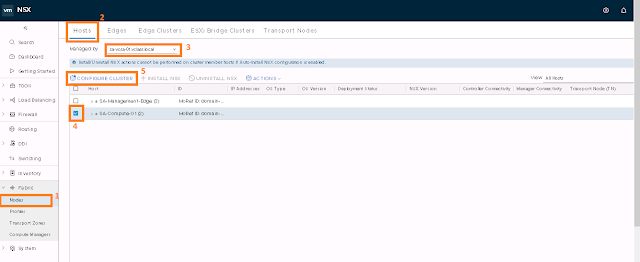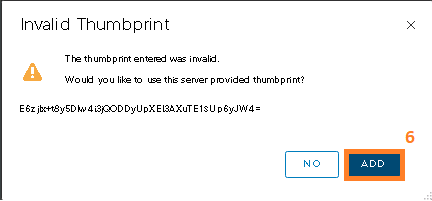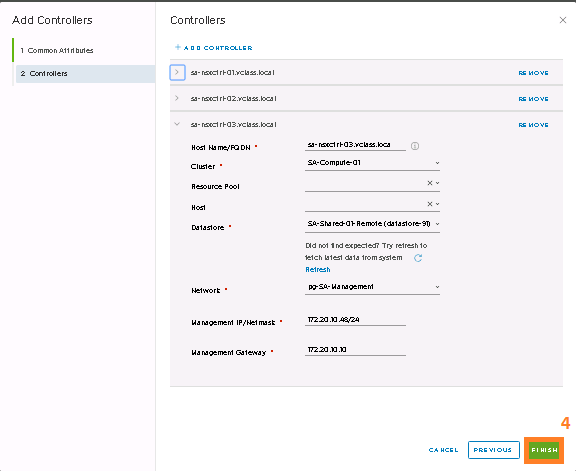Logical switch reproduces switching functionality, broadcast, unknown unicast, multicast (BUM) traffic, in a virtual environment completely decoupled from underlying hardware.
If you missed previous parts in this blogpost series. Here is the Links:-
Part - 1
Part - 2
Part - 3
Part - 4
Part - 5
Part - 6
Part - 7
Logical switches are similar to VLANs or portgroup (if you are from vSphere Background), in that they provide network connections to which you can attach virtual machines. The VMs can then communicate with each other over tunnels between hypervisors if the VMs are connected to the same logical switch. Each logical switch has a virtual network identifier (VNI), like a VLAN ID. Unlike VLAN, VNIs scale well beyond the limits of VLAN IDs.
To see and edit the VNI pool of values, log in to NSX Manager, navigate to Fabric > Profiles, and click the Configuration tab. Note that if you make the pool too small, creating a logical switch will fail if all the VNI values are in use. If you delete a logical switch, the VNI value will be re-used, but only after 6 hours.
Prerequisites
How to Create Logical Switch
1. Switching > Switches > Add
2. Configure the required details from General Tab for Web Logical Switch
Replication Mode :- As with any Layer 2 network, sometimes traffic that is originated by a VM needs to be flooded, meaning that it needs to be sent to all of the other VMs belonging to the same logical switch. This is the case with Layer 2 broadcast, unknown unicast, and multicast traffic (BUM traffic). Recall that a single NSX-T Data Center logical switch can span multiple hypervisors. BUM traffic originated by a VM on a given hypervisor needs to be replicated to remote hypervisors that host other VMs that are connected to the same logical switch. To enable this flooding, NSX-T Data Center supports two different replication mode.
Hierarchical Two-Tier Replication
In this as per our Example, TN-1 check TEP Table of VNI 78907 to determine the TEP IPs of other hosts connected with the same VNI 78907. Then it creates the Copy of every BUM frame and sends the copy directly to each host in same subnet and TN-1 nominates one host as replicator in remote subnet TEPs. Replicator Nodes receives the copy of each BUM frame for VNI 78907 and in encapsulation header copy is flagged as replicate locally. Now its the responsibility of replicator to create a copy of BUM frame for each host in same TEP subnet.
In this diagram Router is Physical Router for connecting TEPs
Head Replication
This is also known as Headend Replication , there will be no replicator. TN-1 creates the copy of each BUM frame for each TEP, TEP can be either belong to local subnet or remote subnet.
In this diagram Router is Physical Router for connecting TEPs
Note:- If all the Transport Nodes (TNs) are from the same subnet that choice of replication mode is not going to make any difference
3. Configure the Switching Profies as Needed
4. Likewise provide the details for App Logical Switch
5. Likewise provide the details for DB Logical Switch
As soon as logical switches are created, login to vSphere Environment by using vSphere Client or vSphere Web Client > open Networking inventory view and these logical switches will be listed as opaque network in vSphere. Now you can connect your VM with this logical switch like how you can connect your VM with traditional portgroup.
Opaque Network
If you missed previous parts in this blogpost series. Here is the Links:-
Part - 1
Part - 2
Part - 3
Part - 4
Part - 5
Part - 6
Part - 7
Logical switches are similar to VLANs or portgroup (if you are from vSphere Background), in that they provide network connections to which you can attach virtual machines. The VMs can then communicate with each other over tunnels between hypervisors if the VMs are connected to the same logical switch. Each logical switch has a virtual network identifier (VNI), like a VLAN ID. Unlike VLAN, VNIs scale well beyond the limits of VLAN IDs.
To see and edit the VNI pool of values, log in to NSX Manager, navigate to Fabric > Profiles, and click the Configuration tab. Note that if you make the pool too small, creating a logical switch will fail if all the VNI values are in use. If you delete a logical switch, the VNI value will be re-used, but only after 6 hours.
Prerequisites
- Verify that a transport zone is configured.
- Verify that fabric nodes are successfully connected to NSX management plane agent and NSX local control plane.
- Verify that transport nodes are added to the transport zone.
- Verify that the hypervisors are added to the NSX fabric and VMs are hosted on these hypervisors.
- Verify that your NSX Controller cluster is stable.
How to Create Logical Switch
1. Switching > Switches > Add
Replication Mode :- As with any Layer 2 network, sometimes traffic that is originated by a VM needs to be flooded, meaning that it needs to be sent to all of the other VMs belonging to the same logical switch. This is the case with Layer 2 broadcast, unknown unicast, and multicast traffic (BUM traffic). Recall that a single NSX-T Data Center logical switch can span multiple hypervisors. BUM traffic originated by a VM on a given hypervisor needs to be replicated to remote hypervisors that host other VMs that are connected to the same logical switch. To enable this flooding, NSX-T Data Center supports two different replication mode.
Hierarchical Two-Tier Replication
In this as per our Example, TN-1 check TEP Table of VNI 78907 to determine the TEP IPs of other hosts connected with the same VNI 78907. Then it creates the Copy of every BUM frame and sends the copy directly to each host in same subnet and TN-1 nominates one host as replicator in remote subnet TEPs. Replicator Nodes receives the copy of each BUM frame for VNI 78907 and in encapsulation header copy is flagged as replicate locally. Now its the responsibility of replicator to create a copy of BUM frame for each host in same TEP subnet.
In this diagram Router is Physical Router for connecting TEPs
Head Replication
This is also known as Headend Replication , there will be no replicator. TN-1 creates the copy of each BUM frame for each TEP, TEP can be either belong to local subnet or remote subnet.
In this diagram Router is Physical Router for connecting TEPs
3. Configure the Switching Profies as Needed
4. Likewise provide the details for App Logical Switch
5. Likewise provide the details for DB Logical Switch
As soon as logical switches are created, login to vSphere Environment by using vSphere Client or vSphere Web Client > open Networking inventory view and these logical switches will be listed as opaque network in vSphere. Now you can connect your VM with this logical switch like how you can connect your VM with traditional portgroup.
Opaque Network
An opaque network is a network created and managed by a separate entity outside of vSphere. For example, logical networks that are created and managed by VMware NSX® appear in vCenter Server as opaque networks of the type nsx.LogicalSwitch. You can choose an opaque network as the backing for a VM network adapter. To manage an opaque network, use the management tools associated with the opaque network, such as VMware NSX® Manager™ or the VMware NSX® API™ management tools.