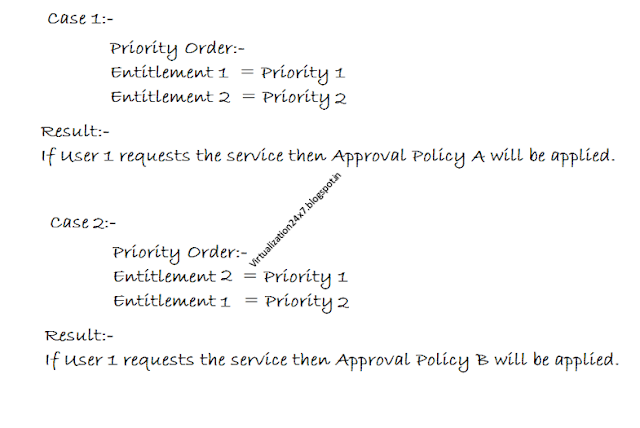PowervRA is a PowerShell module built on top of the services exposed by the vRealize Automation 7 REST API.
Note: this module is not in any way developed or supported by anyone officially affiliated with VMware
Compatibility
Copy Software in Power Shell Module Directory
Note: this module is not in any way developed or supported by anyone officially affiliated with VMware
Compatibility
vRA: version 6.2.4, 7.0 and 7.0.1 - Note: support for
6.2.4 is limited given API restrictions. Functions which don't support 6.2.4
will exit early and cleanly.
PowerShell: version 4 is required. We haven't tested
yet with version 5, although we wouldn't expect significant issues.
Download
Access this website and download PowervRA
PowerShell v5 users: You grab the latest version of the
module from the PowerShell Gallery by running the following command:
Install-Module -Name PowervRA
PowerShell v4 users: Try this handy one liner to download
and install the module:
(new-object Net.WebClient).DownloadString("https://raw.githubusercontent.com/jakkulabs/PowervRA/master/Get-PowervRA.ps1")
| iex
c:\Program files\WindowsPowershell\Modules
Then Access Power Shell and Set the Execution Policy and Paste the handy one liner mentioned above as i was PowerShell v4 User:-
Set-executionpolicy unrestricted
(new-object Net.WebClient).DownloadString("https://raw.githubusercontent.com/jakkulabs/PowervRA/master/Get-PowervRA.ps1")
| iex
Press A and then press r for each vRA Power Shell Cmdlet Import
Then Use PowervRA cmdlets to execute the required operation:-
1. First connect with vRA Server
2. For example i want to reset the Configurationadmin@vsphere.local account password in vRA
2. For example i want to reset the Configurationadmin@vsphere.local account password in vRA
Set-vRAUserPrincipal -Id configurationadmin@vsphere.local -Password abcxyz123!
If you want to check that the cmdlets available for managing the vRA then you can check it from Functions folder this folder will be available in PowervRA Folder.
Thanks for reading this post.