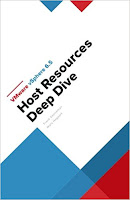Several versions of the VMFS file system have been released since its introduction. ESXi supports VMFS3, VMFS5, and VMFS6.
For all VMFS version, ESXi offers complete read and write support. On all versions of VMFS, you can create and power on virtual machines.
Host Access to VMFS Versions:-
Comparison of VMFS5 and VMFS6
When you work with VMFS5 and VMFS6 datastores, consider the following:
For all VMFS version, ESXi offers complete read and write support. On all versions of VMFS, you can create and power on virtual machines.
Host Access to VMFS Versions:-
VMFS
|
ESXi
|
VMFS6
|
Read and write
|
VMFS5
|
Read and write
|
VMFS3
|
Read and write
Note:
You can continue to use existing VMFS3 datastores,
but you cannot create new ones. If you have existing VMFS3 datastores,
migrate virtual machines to the VMFS6 datastore.
|
Comparison of VMFS5 and VMFS6
Features
and Functionalities
|
VMFS5
|
VMFS6
|
Access
for ESXi 6.5 hosts
|
Yes
|
Yes
|
Access
for ESXi hosts version 6.0 and earlier
|
Yes
|
No
|
Datastores
per host
|
512
|
512
|
512n
storage devices
|
Yes (default)
|
Yes
|
512e
storage devices
|
Yes. Not supported on local 512e devices.
|
Yes (default)
|
Automatic
space reclamation
|
No
|
Yes
|
Manual
space reclamation through the esxcli command. See Manually
Reclaim Accumulated Storage Space.
|
Yes
|
Yes
|
Space
reclamation from guest OS
|
Limited
|
Yes
|
GPT
storage device partitioning
|
Yes
|
Yes
|
MBR
storage device partitioning
|
Yes
For a VMFS5 datastore that has been previously upgraded from VMFS3.
|
No
|
Storage
devices greater than 2 TB for each VMFS extent
|
Yes
|
Yes
|
Support
for virtual machines with large capacity virtual disks, or disks greater than
2 TB
|
Yes
|
Yes
|
Support
of small files of 1 KB
|
Yes
|
Yes
|
Default
use of ATS-only locking mechanisms on storage devices that support ATS.
See VMFS
Locking Mechanisms.
|
Yes
|
Yes
|
Block
size
|
Standard 1 MB
|
Standard 1 MB
|
Default
snapshots
|
VMFSsparse for virtual disks smaller than 2 TB.
SEsparse for virtual disks larger than 2 TB.
|
SEsparse
|
Virtual
disk emulation type
|
512n
|
512n
|
vMotion
|
Yes
|
Yes
|
Storage
vMotion across different datastore types
|
Yes
|
Yes
|
High
Availability and Fault Tolerance
|
Yes
|
Yes
|
DRS
and Storage DRS
|
Yes
|
Yes
|
RDM
|
Yes
|
Yes
|
When you work with VMFS5 and VMFS6 datastores, consider the following:
- Upgrade. After you upgrade your ESXi hosts to version 6.5, you can continue using any existing VMFS5 datastores. To take advantage of VMFS6 features, create a VMFS6 datastore and migrate virtual machines from the VMFS5 datastore to VMFS6 datastore. You cannot upgrade the VMFS5 datastore to VMFS6.
- Datastore Extents. A spanned VMFS datastore must use only homogeneous storage devices, either 512n or 512e. The spanned datastore cannot extend over devices of different formats.
- Block Size. The block size on a VMFS datastore defines the maximum file size and the amount of space a file occupies. VMFS5 and VMFS6 datastores support the block size of 1 MB.
- Storage vMotion. Storage vMotion supports migration across VMFS, vSAN, and Virtual Volumes datastores. vCenter Serverperforms compatibility checks to validate Storage vMotion across different types of datastores.
- Storage DRS. VMFS5 and VMFS6 can coexist in the same datastore cluster. However, all datastores in the cluster must use homogeneous storage devices, either 512n or 512e. Do not mix devices of different formats within the same datastore cluster.