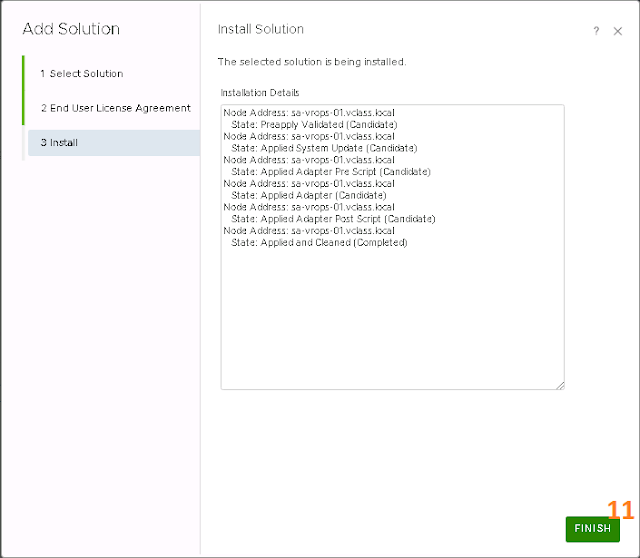With vRealize Operations Federation Management Pack you can unify your multi-site vRealize Operations Manager deployment into a single pane of glass. You can instantiate a deployment of vRealize Operations Manager with the capability of receiving key metrics for specified objects from other vRealize Operations Manager deployments in your environment.
How to Configure VMware vROPS Federation Management Pack
A. Download vRealize Operations Federation Management Pack
1. Home > Quick Start > vRealize Operations Federation
2. Click on vRealize Operations Federation Tile
3. Click on Login to Try
4. Login with My VMware Credential
5. Click on Try
6. Download vRealize Operations Federation Management Pack > Save it
B. Install vRealize Operations Federation Management Pack
1. Administration > Other Accounts > Add Account
2. Install Management Packs
3. Click on Add/Upgrade
4. Browse Management Pack > Upload it > Next
5. Click on I accept terms of this agreement > Next
6. Click on Finish
C. Configure vRealize Operations Federation Management Pack with Second vROPS Sever Details
1. Administration > Other Accounts > Add Account
2. Click on Federation Adapter Tile
3. Enter the Second vROPS details
4. Accept the Certificate
5. Check the Status of Adapter, It should be OK
6. Wait for Few Minutes, It will start populating the status of another vROPS Server
How to Configure VMware vROPS Federation Management Pack
A. Download vRealize Operations Federation Management Pack
1. Home > Quick Start > vRealize Operations Federation
2. Click on vRealize Operations Federation Tile
3. Click on Login to Try
4. Login with My VMware Credential
5. Click on Try
6. Download vRealize Operations Federation Management Pack > Save it
B. Install vRealize Operations Federation Management Pack
1. Administration > Other Accounts > Add Account
2. Install Management Packs
3. Click on Add/Upgrade
4. Browse Management Pack > Upload it > Next
6. Click on Finish
C. Configure vRealize Operations Federation Management Pack with Second vROPS Sever Details
1. Administration > Other Accounts > Add Account
2. Click on Federation Adapter Tile
3. Enter the Second vROPS details
4. Accept the Certificate
5. Check the Status of Adapter, It should be OK
6. Wait for Few Minutes, It will start populating the status of another vROPS Server