In my environment when i tried to connect with vCenter Server version 6 from vSphere Client version 6, i received this error message was popped up "The vSphere Client could not connect to “vcenter server name”. Connecting to Virtual Center server is not supported by this client. You can use it to connect only to ESX server.”
Then i verified my vSphere Client Version, whether it is 6 or not. It was Version 6 as well.
Then i tried to install the latest version of vSphere Client Version 6
1. Open the Web Browser
2. Https://YourESXiHostFQDN
3. Downloaded the vSphere Client
4. Triggered the Installation
Voila.....Issue is resolved....Now i can connect with my vCenter Server Version 6 From vSphere Client Version 6
Then i verified my vSphere Client Version, whether it is 6 or not. It was Version 6 as well.
Then i tried to install the latest version of vSphere Client Version 6
1. Open the Web Browser
2. Https://YourESXiHostFQDN
3. Downloaded the vSphere Client
4. Triggered the Installation
Voila.....Issue is resolved....Now i can connect with my vCenter Server Version 6 From vSphere Client Version 6







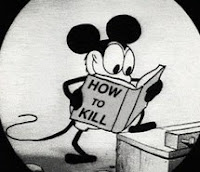










 at the upper right of the Health tab to open the VMware vCenter Operations Manager user interface.
at the upper right of the Health tab to open the VMware vCenter Operations Manager user interface.

