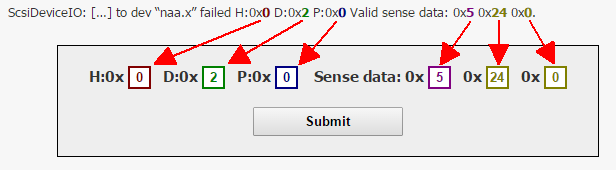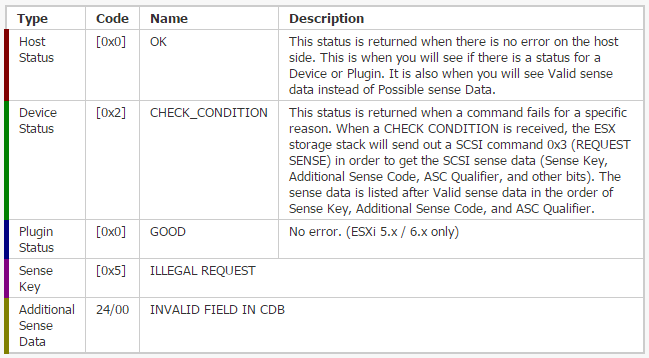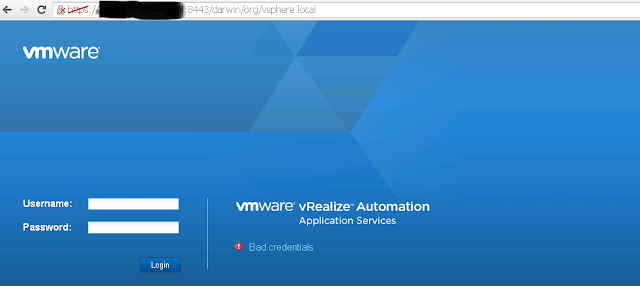Starting with vCenter 5.0 VMware introduced the vSphere Syslog
Collector tool. This was made in order for admins to centralize their ESXi
systems logs in one place, since these logs by default sit locally on the
hypervisor system partition or on a datastore.
You could use third party tools to manage all the log information, but
those tools cost extra money and VMware vSphere Syslog Collector works
just great for a small to medium environment.
Answer:- It is combining your logs into the syslog.log file you are looking at for each host. I can confirm from a quick look at mine-
vobd
vpxa
vmkernal
hostd
fdm
vmkwarning
rhttpproxy
snmpd
hostd-probe
Select Language
Now click on next
Now select i accept the terms and click on next
Select the log file size before rotation and number of logs to keep as per your requirement
Select standalone installation
Configure the port numbers or either keep the default port number
Provide the syslog collector identification information
Click on install to start the installation
Click on finish button
Run this command to check the current syslog configuration at esxi
You can get more granular details on the different logs by running:
To set the remote host to log to you can run:
It’s possible to set multiple remote logging servers and you can specify the protocol to be used by running, for example:
If you have set up your hosts to log to a remote syslog collector but the logs aren’t showing up, then you should check your hosts firewall configuration to ensure that the syslog ports are open:
You could also set this using esxcli by running:
To test your syslog configuration you can ‘mark’ all logs with a custom message by running:
Then Move to the Syslog Server and Check this directory:-
c:\programdata\vmware\vmware syslog collector\data\your esxi host ip address folder\syslog.log and search for the test message
Since VMware vSphere Syslog Collector is part of
the vCenter media all you have to do is mount the ISO, click the vSphere
Syslog Collector menu then hit Install.
Question:- After setting up remote syslog collector, I see only one type of log file as syslog.log for all ESXi hosts.What all logs does it hold as generally if are checking the logs locally on an ESXi we look for hostd.log, vmkernel.log, vmkwarning.log & so on ?
So where are all these logs in syslog.log which is coming remotely ?
Question:- After setting up remote syslog collector, I see only one type of log file as syslog.log for all ESXi hosts.What all logs does it hold as generally if are checking the logs locally on an ESXi we look for hostd.log, vmkernel.log, vmkwarning.log & so on ?
So where are all these logs in syslog.log which is coming remotely ?
Answer:- It is combining your logs into the syslog.log file you are looking at for each host. I can confirm from a quick look at mine-
vobd
vpxa
vmkernal
hostd
fdm
vmkwarning
rhttpproxy
snmpd
hostd-probe
Select Language
Now click on next
Now select i accept the terms and click on next
Select the log file size before rotation and number of logs to keep as per your requirement
Select standalone installation
Configure the port numbers or either keep the default port number
Provide the syslog collector identification information
Click on install to start the installation
Click on finish button
Run this command to check the current syslog configuration at esxi
You can get more granular details on the different logs by running:
To set the remote host to log to you can run:
It’s possible to set multiple remote logging servers and you can specify the protocol to be used by running, for example:
esxcli system syslog config set –loghost vc01.vmlab.loc,tcp://10.10.10.1:514,ssl://10.10.10.2:1514After making changes, it is recommended that you reload the syslog daemon:
If you have set up your hosts to log to a remote syslog collector but the logs aren’t showing up, then you should check your hosts firewall configuration to ensure that the syslog ports are open:
You could also set this using esxcli by running:
To test your syslog configuration you can ‘mark’ all logs with a custom message by running:
Then Move to the Syslog Server and Check this directory:-
c:\programdata\vmware\vmware syslog collector\data\your esxi host ip address folder\syslog.log and search for the test message