1. Define a Machine Environment with the Property Dictionary
In this task, you create properties that will be used to define the virtual network on which a virtual
machine should be deployed.
Login with Fabric-admin
https://vCACFQDN/shell-ui-app
Username = fabric-admin@vclass.local
Password = as assigned
Click the Infrastructure tab. > In the left pane, select Blueprints > Property Dictionary. > On the Property Dictionary page, click New Property Definition > In the New Property Definition options, configure the custom property.
Property names and values are case-sensitive.
> Click the green check mark next to the first text box. > At the far right of the Custom.Network0.Name property, click Edit. > On the Property Attributes page, click New Property Attribute > In the New Property Attribute options, configure an attribute
> Click the green check mark next to the first text box and click OK. > Click New Property Definition to create another property definition
Click the green check mark next to the first text box. > At the far right of the VirtualMachine.Network.Environment property, click Edit. > On the Property Attributes page, click New Property Attribute. > In the New Property Attribute options, configure an attribute.
> Click the green check mark next to the first text box. > Click OK.
Login with Tenant-admin
https://vCACFQDN/shell-ui-app
Username = tenant-admin@vclass.local
Password = as assigned
Click the Infrastructure tab. > From the left menu, select Blueprints > Blueprints. > In the list of blueprints, point to the Windows 2003 Custom blueprint and select Edit. > Click the Properties tab. > Click New Property and add the following custom properties, clicking the green check mark
after creating each property. > Click OK.
Login with BG-User
https://vCACFQDN/shell-ui-app
Username = bg-user@vclass.local
Password = as assigned
Click the Catalog tab. > Point to the Windows 2003 Custom blueprint and select Request. > On the New Request page, review the Select network and Environment drop-down menus.
2. Use Related Properties to Define Available Networks
In this task, you define the filter relationship between the properties created in the previous task.
You create a relationship that defines one property as a parent and the other property as a
subordinate. The value selected from the parent property filters the choices that are available in the
subordinate property.
Login with Fabric-admin
https://vCACFQDN/shell-ui-app
Username = fabric-admin@vclass.local
Password = as assigned
Click the Infrastructure tab. > In the left pane, select Blueprints > Property Dictionary. > Click Edit at the far right of the Custom.Network0.Name property. > On the Property Attributes page, click the Delete icon next to ValueList. > Click Yes to confirm the deletion. > Click the New Property Attribute link to add two attributes.
Click the green check mark and click OK
Login with BG-User
https://vCACFQDN/shell-ui-app
Username = bg-user@vclass.local
Password = as assigned
Click the Catalog tab. > Point to the Windows 2003 Custom blueprint and select Request. > On the New Request page, review the Select network and Environment drop-down menus.
https://vCACFQDN/shell-ui-app
Username = fabric-admin@vclass.local
Password = as assigned
Click the Infrastructure tab. > In the left pane, select Blueprints > Property Dictionary. > On the Property Dictionary page, click New Property Definition
Click the green check mark next to the first text box. > At the far right of the Network.Environment.Title property, click Edit. > On the Property Attributes page, click New Property Attribute. > In the New Property Attribute options, configure a property.
Login with Tenant-admin
https://vCACFQDN/shell-ui-app
Username = tenant-admin@vclass.local
Password = as assigned
Click the Infrastructure tab. > From the left menu, select Blueprints > Blueprints. > In the list of blueprints, point to the Windows 2003 Custom blueprint and select Edit. > Click the Properties tab. > Click New Property and add the following custom properties, clicking the green check mark
after creating each property. > Click OK.
Login with BG-User
https://vCACFQDN/shell-ui-app
Username = bg-user@vclass.local
Password = as assigned
Click the Catalog tab. > Point to the Windows 2003 Custom blueprint and select Request. > On the New Request page, review the two drop-down menus and their values
In this task, you create properties that will be used to define the virtual network on which a virtual
machine should be deployed.
Login with Fabric-admin
https://vCACFQDN/shell-ui-app
Username = fabric-admin@vclass.local
Password = as assigned
Click the Infrastructure tab. > In the left pane, select Blueprints > Property Dictionary. > On the Property Dictionary page, click New Property Definition > In the New Property Definition options, configure the custom property.
Property names and values are case-sensitive.
> Click the green check mark next to the first text box. > At the far right of the Custom.Network0.Name property, click Edit. > On the Property Attributes page, click New Property Attribute > In the New Property Attribute options, configure an attribute
> Click the green check mark next to the first text box and click OK. > Click New Property Definition to create another property definition
Click the green check mark next to the first text box. > At the far right of the VirtualMachine.Network.Environment property, click Edit. > On the Property Attributes page, click New Property Attribute. > In the New Property Attribute options, configure an attribute.
> Click the green check mark next to the first text box. > Click OK.
Login with Tenant-admin
https://vCACFQDN/shell-ui-app
Username = tenant-admin@vclass.local
Password = as assigned
Click the Infrastructure tab. > From the left menu, select Blueprints > Blueprints. > In the list of blueprints, point to the Windows 2003 Custom blueprint and select Edit. > Click the Properties tab. > Click New Property and add the following custom properties, clicking the green check mark
after creating each property. > Click OK.
Login with BG-User
https://vCACFQDN/shell-ui-app
Username = bg-user@vclass.local
Password = as assigned
Click the Catalog tab. > Point to the Windows 2003 Custom blueprint and select Request. > On the New Request page, review the Select network and Environment drop-down menus.
2. Use Related Properties to Define Available Networks
In this task, you define the filter relationship between the properties created in the previous task.
You create a relationship that defines one property as a parent and the other property as a
subordinate. The value selected from the parent property filters the choices that are available in the
subordinate property.
Login with Fabric-admin
https://vCACFQDN/shell-ui-app
Username = fabric-admin@vclass.local
Password = as assigned
Click the Infrastructure tab. > In the left pane, select Blueprints > Property Dictionary. > Click Edit at the far right of the Custom.Network0.Name property. > On the Property Attributes page, click the Delete icon next to ValueList. > Click Yes to confirm the deletion. > Click the New Property Attribute link to add two attributes.
Click the green check mark and click OK
https://vCACFQDN/shell-ui-app
Username = bg-user@vclass.local
Password = as assigned
Click the Catalog tab. > Point to the Windows 2003 Custom blueprint and select Request. > On the New Request page, review the Select network and Environment drop-down menus.
3. Create a Property Display Order
In this task, you use the OrderIndex property attribute to order the display of the properties in the vCloud Automation Center console.
Login with Fabric-adminhttps://vCACFQDN/shell-ui-app
Username = fabric-admin@vclass.local
Password = as assigned
Click the Infrastructure tab. > In the left pane, select Blueprints > Property Dictionary. > On the Property Dictionary page, click New Property Definition
Click the green check mark next to the first text box. > At the far right of the Network.Environment.Title property, click Edit. > On the Property Attributes page, click New Property Attribute. > In the New Property Attribute options, configure a property.
Click the green check mark next to the first text box and click OK > Repeat same steps for the VirtualMachine.Network.Environment, but set the value of OrderIndex to 2 > Repeat same steps for the Custom.Network0.Name, but set the value of OrderIndex to 3.
Login with Tenant-admin
https://vCACFQDN/shell-ui-app
Username = tenant-admin@vclass.local
Password = as assigned
Click the Infrastructure tab. > From the left menu, select Blueprints > Blueprints. > In the list of blueprints, point to the Windows 2003 Custom blueprint and select Edit. > Click the Properties tab. > Click New Property and add the following custom properties, clicking the green check mark
after creating each property. > Click OK.
Login with BG-User
https://vCACFQDN/shell-ui-app
Username = bg-user@vclass.local
Password = as assigned
Click the Catalog tab. > Point to the Windows 2003 Custom blueprint and select Request. > On the New Request page, review the two drop-down menus and their values















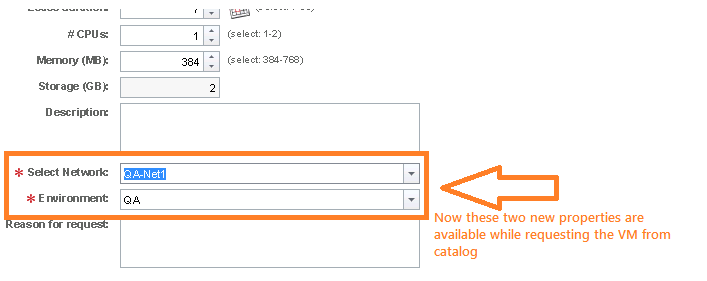













No comments:
Post a Comment